Nokia recently launched the 5800 XpressMusic. It is a touchscreen smartphone. The specifications look impressive for a mid-range smartphone. Going to check it out when it is available locally.
Thursday, October 9, 2008
Thursday, September 11, 2008
New kind of touch screen input
Just chanced upon this new touch screen input called Swype. Check out the link: Swype
Definitely makes me re-think the usefulness of touch screen input.
Definitely makes me re-think the usefulness of touch screen input.
Labels:
input,
Swype,
touch screen
Monday, September 8, 2008
Touch screen display
I was just wondering the practicality of touch screen display on mobile phones such as Apple iPhone. Even with haptic feedback on mobile phones such as Samsung Omnia, I kind of felt that a response from a button pressed is much more practical. Not to mention when you are having something oily to eat like fried chicken wings. You just don't want to "oil" your precious screen on your phone.
Tuesday, August 19, 2008
Not enough memory to run help files
Just made an interesting discovery. When the internal memory is lower than the estimated 45 Mb of memory for your Nokia S60 3rd Edition Smartphone, you'll not be able to run the help files. I accidentally discovered this when I happened to remove some applications from the internal memory to the point I have around 45 Mb of free internal memory. Try it for those who needs the help files.
Friday, July 25, 2008
Retrieving email through your Nokia smart phone
You can setup email account through your Nokia smart phone. For example, you can setup gmail on your Nokia smart phone.
Goto Messaging. Press Options|Settings. Select E-mail. Define your email. Select POP3 as the mailbox type. Press Next. Enter your email address, like, maytann73@gmail.com. Press Next. Define Incoming mail server by entering pop.gmail.com. Press Next. Define Outgoing mail server by entering smtp.gmail.com. Press Next. Define Access point in use. If you are not sure which one to use, select Always ask. Press Next. Enter Mailbox name, e.g. gmail. Press Finish.
Now lets go to define your Connection settings. Select your gmail. Select Connection settings. Select Incoming e-mail. Enter your user name and password. Select Security (ports). Select SSL/TLS. Select Port. Enter 995. Press Back. Select Outgoing e-mail. Enter your user name and password. Select Security (ports). Select StartTLS. Select Port. Enter 587.
Your gmail had been setup. Enjoy.
Goto Messaging. Press Options|Settings. Select E-mail. Define your email. Select POP3 as the mailbox type. Press Next. Enter your email address, like, maytann73@gmail.com. Press Next. Define Incoming mail server by entering pop.gmail.com. Press Next. Define Outgoing mail server by entering smtp.gmail.com. Press Next. Define Access point in use. If you are not sure which one to use, select Always ask. Press Next. Enter Mailbox name, e.g. gmail. Press Finish.
Now lets go to define your Connection settings. Select your gmail. Select Connection settings. Select Incoming e-mail. Enter your user name and password. Select Security (ports). Select SSL/TLS. Select Port. Enter 995. Press Back. Select Outgoing e-mail. Enter your user name and password. Select Security (ports). Select StartTLS. Select Port. Enter 587.
Your gmail had been setup. Enjoy.
Tuesday, July 22, 2008
Digital camera of phone
When taking picture with a camera phone, it is usually best to leave all the settings at "Auto" though you can change the settings because the picture taken at "Auto" settings usually turns out to be better than other settings.
Re-map the key on your Nokia smart phone
You can re-map the key on your Nokia smart phone. For example, for those Nokia smart phones that don't come with the "Pencil" key, you can map, say, the "Multimedia" key to the "Pencil" key. In this way, you'll have the "Pencil" function by pressing the "Multimedia" key. Enjoy.
Labels:
map,
Multimedia,
Nokia,
Pencil
Friday, July 18, 2008
Change your operator logo
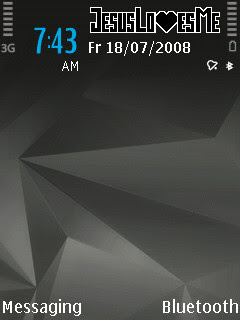
You can change your Nokia smart phone operator logo. Please see the screenshot for reference. I have changed the original operator logo to the one in the picture.
Wednesday, July 16, 2008
Organise your menu
You can organise your menu on your Nokia Series 60 (S60) smart phone. You can move a icon or folder to the location you desire to make it easier for you to maneuver around.
This is how you do it: 1. Go to your menu. 2. Select the icon of folder that you want to move. 3. Press Options|Move and select the location you want.
Enjoy.
Tuesday, July 15, 2008
Carriage return on your editor
Here's a shortcut to effecting a carriage return, i.e. going to the next line, on your Nokia mobile phone: press [0] three times.
Try it. It is easier than going to the symbol to insert a carriage return.
Monday, July 14, 2008
The difference between featured phone and smart phone
What's the main difference between a featured phone and a smart phone? The answer lies in that smart phone is expandable while featured phone comes basically as is, i.e., you can't really expand the use of the phone beyond its featured functions.
For example, you are able to install additional video players that can support other video formats than the default video player on the smart phone while you can't do that for featured phone.
For example, you are able to install additional video players that can support other video formats than the default video player on the smart phone while you can't do that for featured phone.
Thursday, July 10, 2008
Voice dialling on Nokia mobile phones
As you may know, you can press and hold the right soft key to activate voice dialling. Do take note the voice digitalisation may not be exactly how we speak. Give it a try.
If your Nokia mobile phone doesn't support this feature, please refer to your user manual for voice dialling. Cheers. :-)
If your Nokia mobile phone doesn't support this feature, please refer to your user manual for voice dialling. Cheers. :-)
Labels:
mobile,
Nokia,
phone,
voice dial,
voice dialling
Tuesday, July 8, 2008
Another practical tip for Nokia mobile phones
Just another practical tip for Nokia mobile phone users. Press and hold the [0] key and the web browser will be launched. Enjoy.
For older Nokia mobile phones, please refer to your user manual as to how to launch wap service on your phone.
For older Nokia mobile phones, please refer to your user manual as to how to launch wap service on your phone.
Quick toggle between general profile and silent profile for Nokia phones
Just a practical tip for the day: press and hold the [#] key on your Nokia mobile phone and you will be able to toggle between general and silent profile. This shortcut is so much easier to use as compared to pressing the [On/Off] button and then selecting the either the general or silent profile.
This shortcut should work for most Nokia mobile phones. Some older Nokia mobile phones may not function this way. Do read your user manual on how to operate your mobile phone.
Enjoy. :-)
This shortcut should work for most Nokia mobile phones. Some older Nokia mobile phones may not function this way. Do read your user manual on how to operate your mobile phone.
Enjoy. :-)
Monday, July 7, 2008
Subscribe to:
Comments (Atom)